Slack
For teams using Slack as their communication platform we added Slack Notifications, which when set to ON will send direct notifications to a Slack channel designated by a user, thus informing everybody about changes and improvements made to the code the team is working on.
How to turn Slack Notifications ON
Go to your project dashboard page and look at the four tabs there. You should see Settings to the right-hand side. A click on this tab will open its panel showing two options: Pull Requests and Notifications. Choose the Notification with the Slack logo, and using the toggle switch turn the notification on.
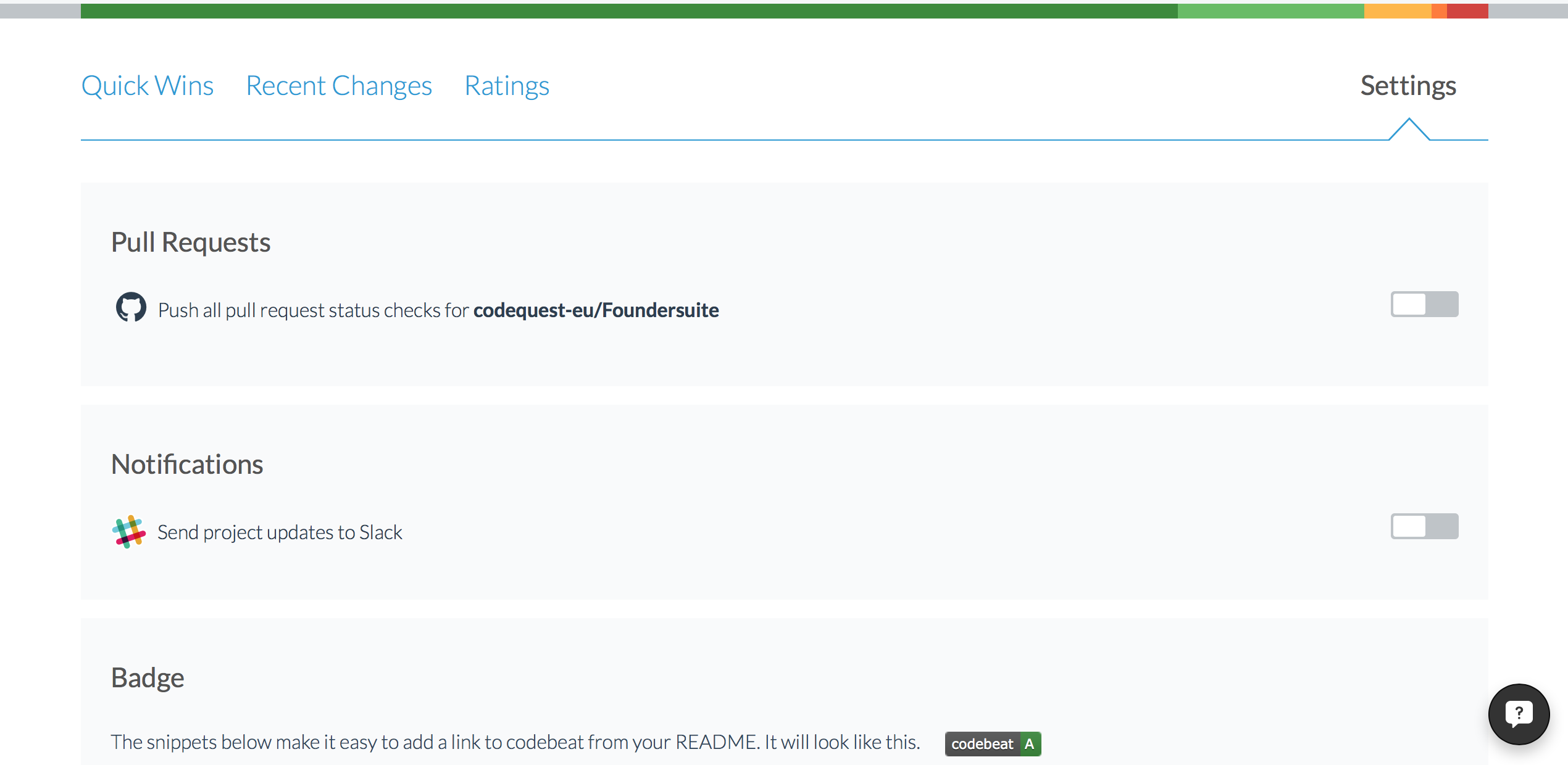
A Slack domain sign-in page will open. Type in your domain name and click Continue. It will take you to the personal login page, where you should insert your credentials to proceed.
After you have signed in, you will see an authorization page along with all your channels listed out. Choose the channel you want to see the notifications in, and click Authorize.
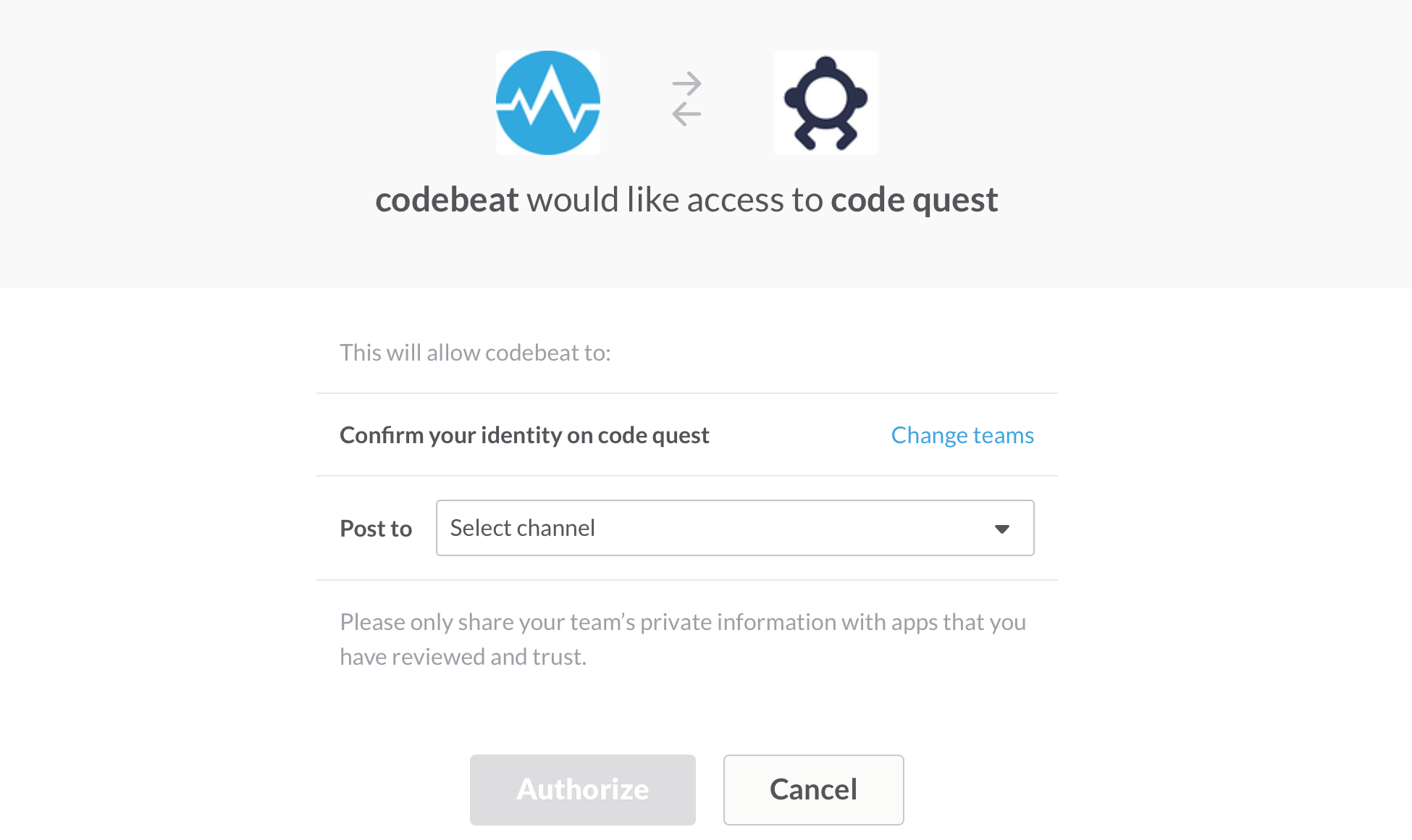
You will be returned to your project dashboard page's Settings view. Under the Notifications, you will see Slack notifications turned on and a summary of what you have just activated. And in the Slack channel you selected for codebeat notifications' feed, you should see a message confirming the channel integration with codebeat.
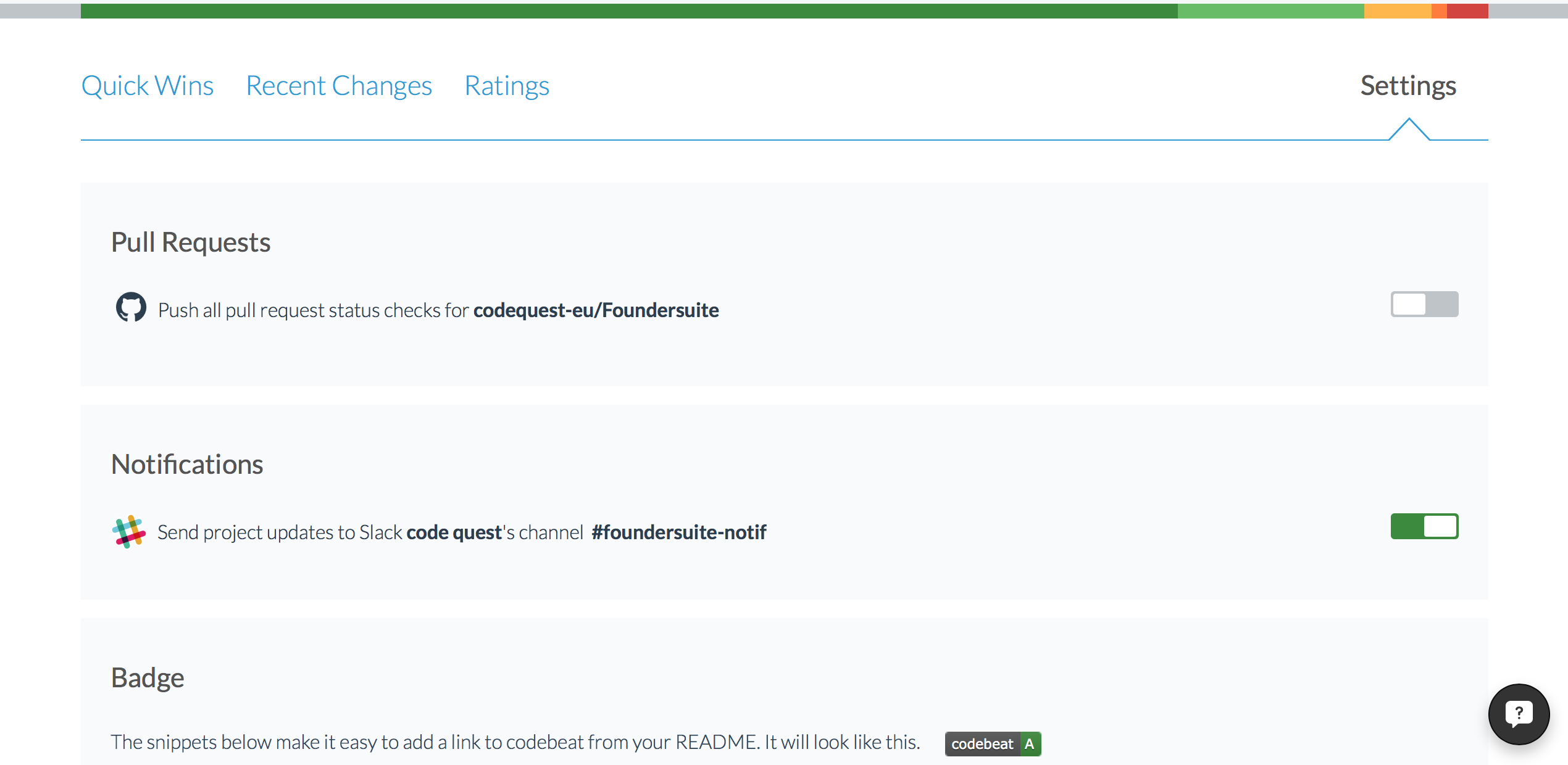
You are all set. From this moment, you will see codebeat notifications in your Slack channel feed highlighting the changes and improvements in your code.
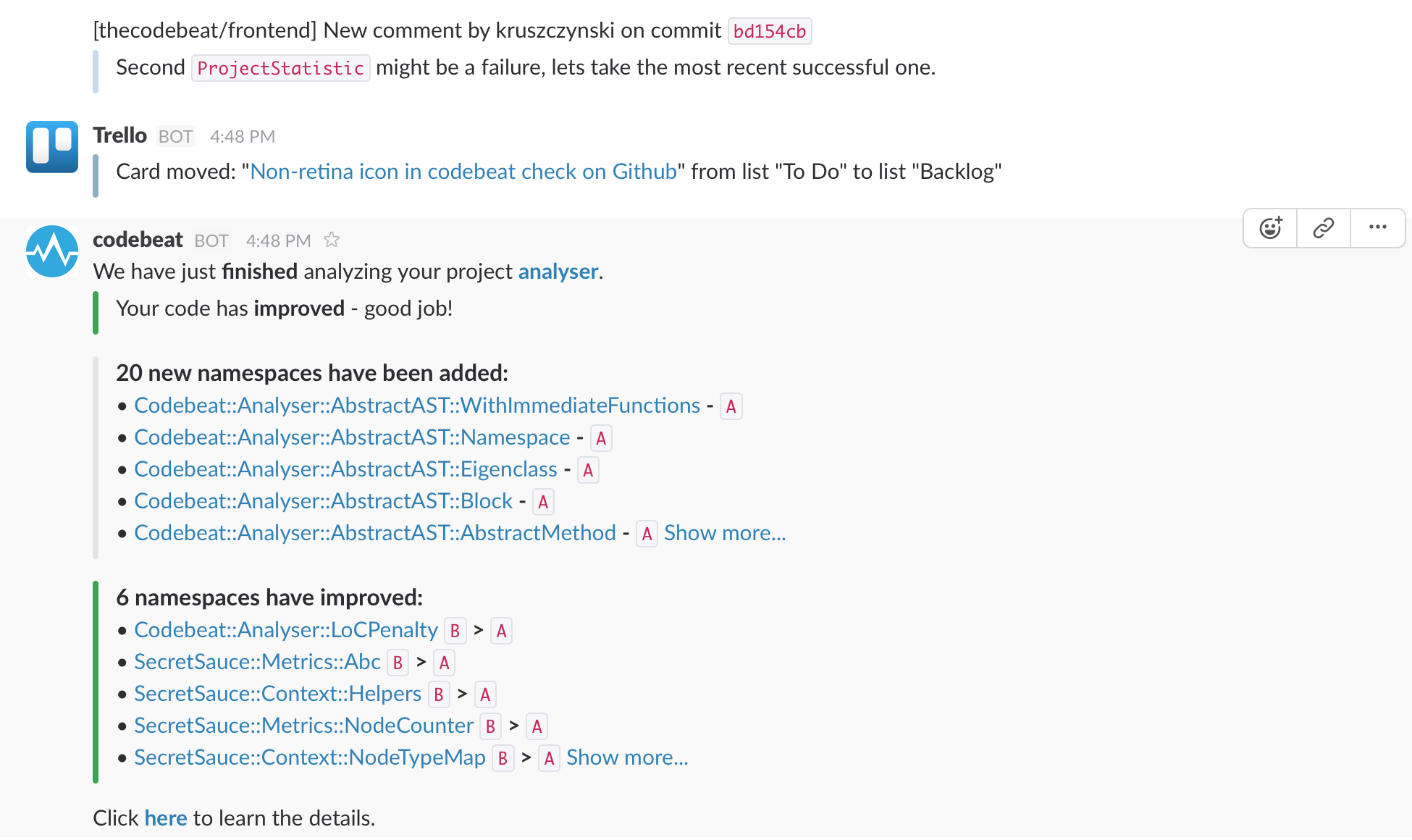
Updated 2 months ago
