HipChat
See codebeat notifications in a HipChat room
Generate HipChat endpoint
In order to see codebeat notifications in a HipChat room you will need to generate a unique notifications endpoint in the HipChat UI. First you need to open HipChat's web UI and choose the Rooms tab. From the list of rooms please choose the one where you want to see your codebeat notifications. You should see the Integrations section on the sidebar located on the left hand side of the screen:
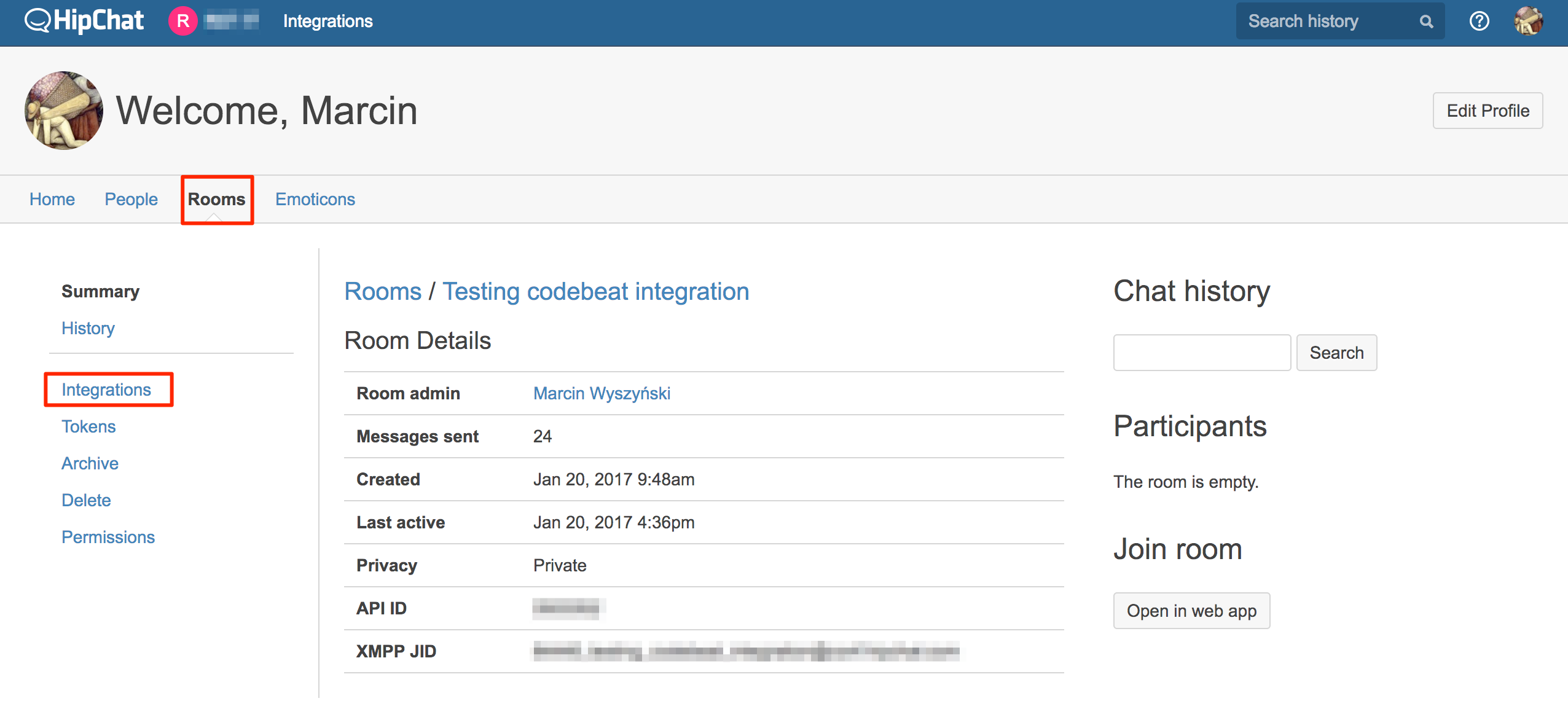
In the Integrations section of Room settings you will see a number of predefined integrations that can be installed on your server. The first element however will allow you to create a custom integration, which is the easiest way to interact with the HipChat's API. It should be the first element on the list of available integrations:
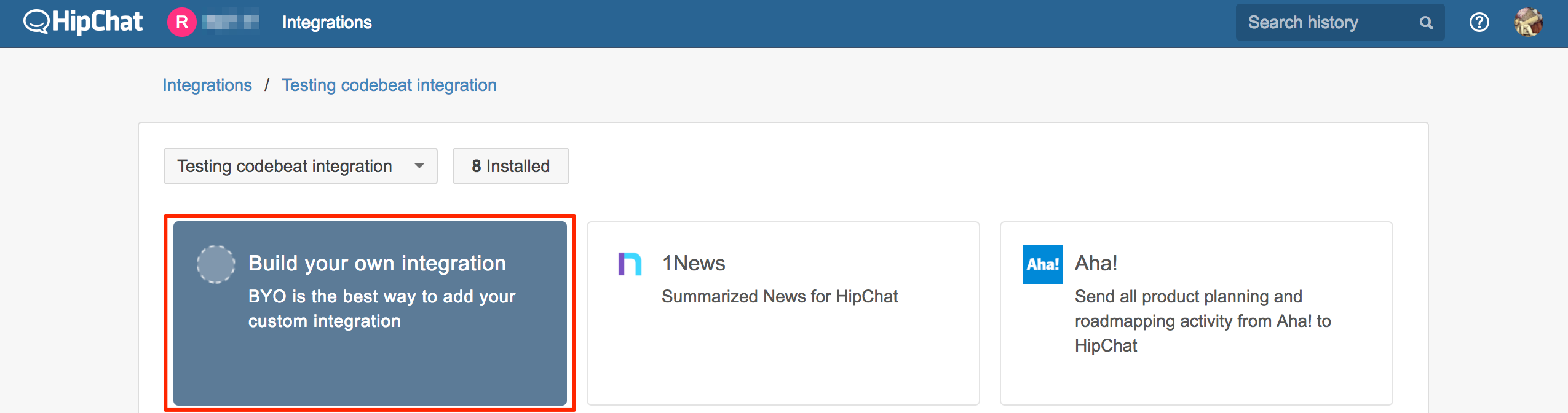
Clicking on this link will take you to the integration setup dialog. In the first step you just need to provide the name of your integration. Below we're using the name 'codebeat' since we kind of like it, but the name is just a reminder for yourself so you can be as creative as you wish there:
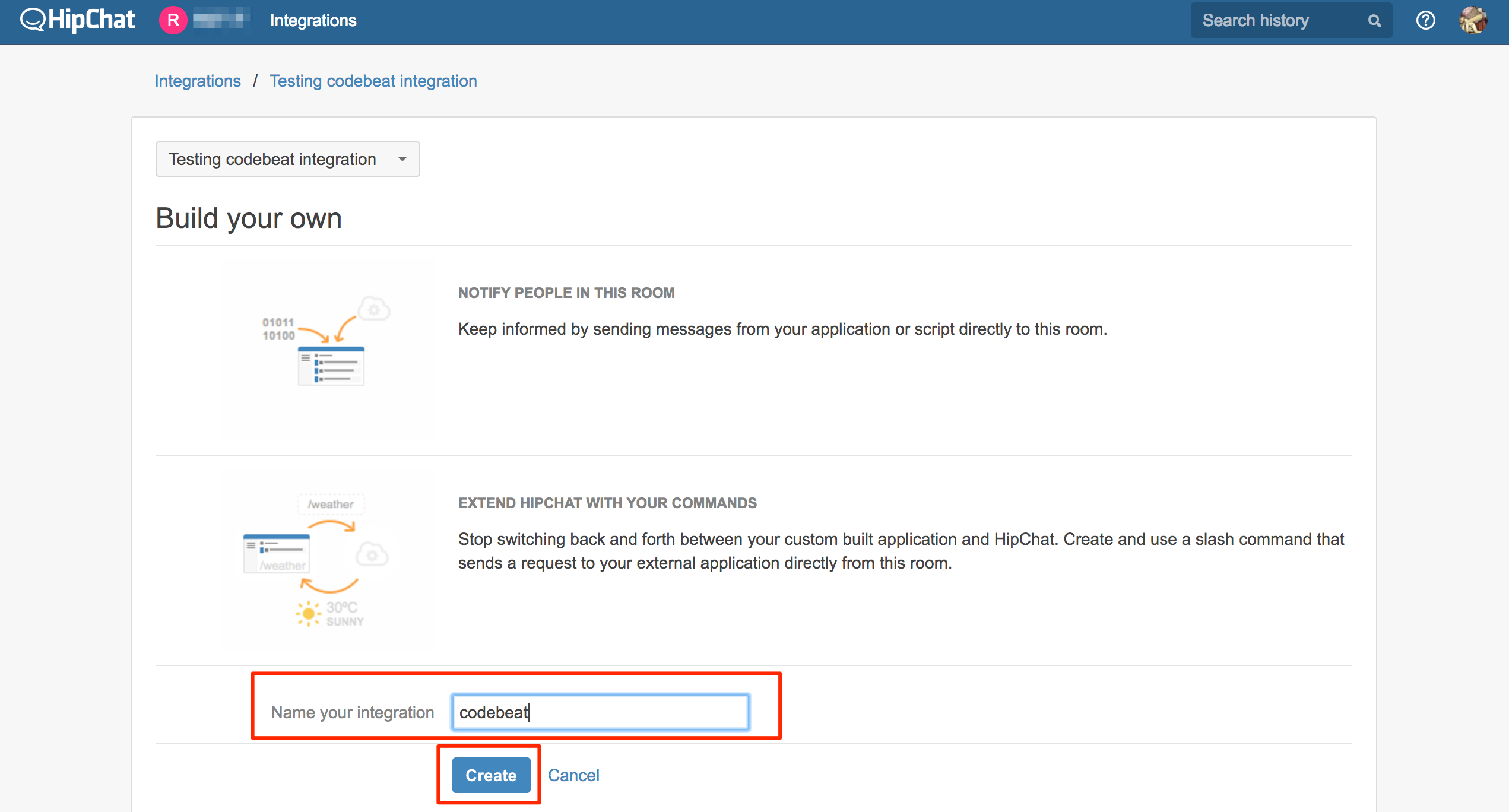
In the next step you will get the URL which contains an API token which is only authorized to send notifications to this single room. Copy this URL somewhere safe - you will need to paste it in the codebeat UI:
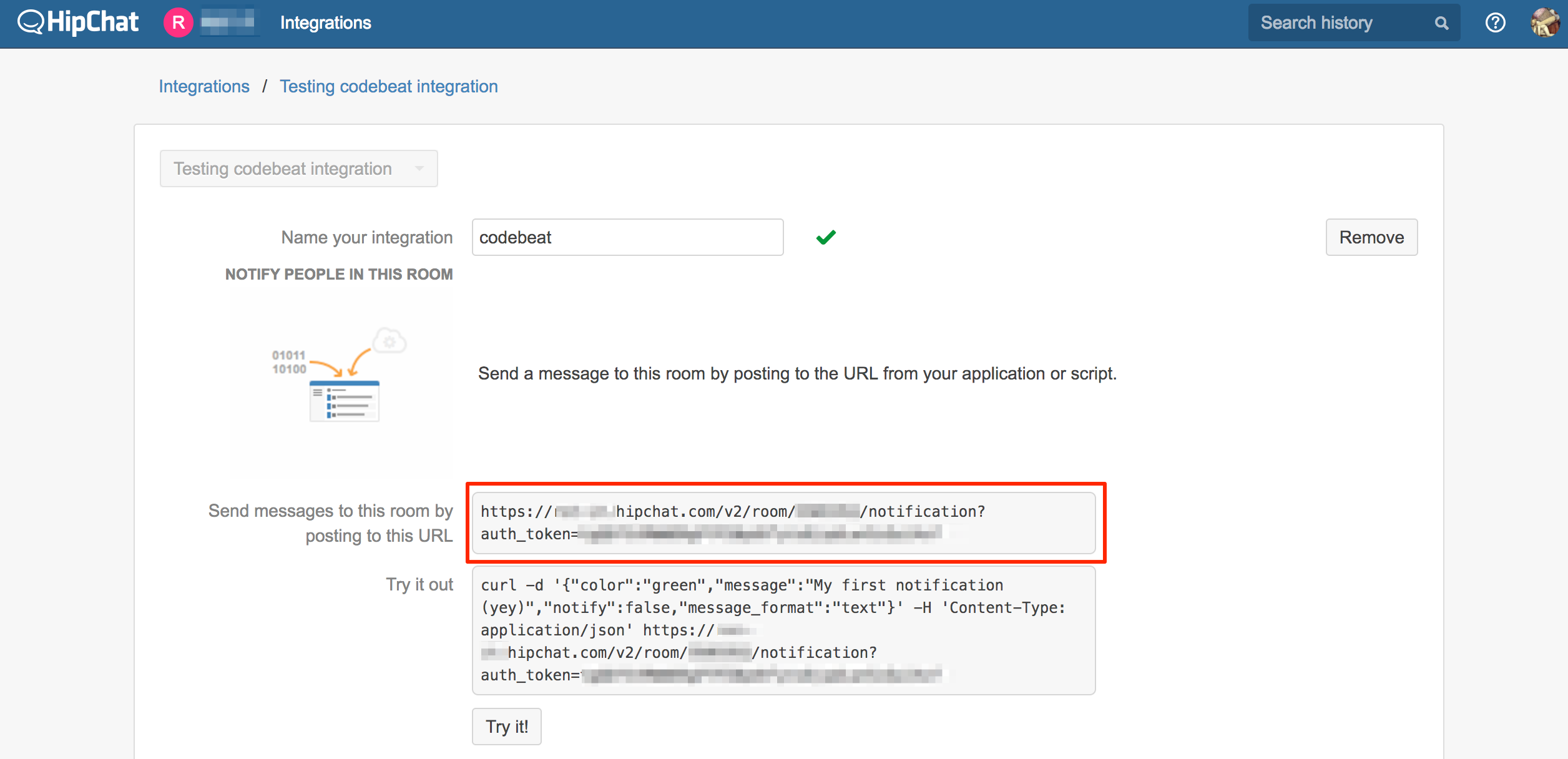
Once you have the URL safely copied, scroll down the page and click the 'Save' button to finish the HipChat part of the setup.
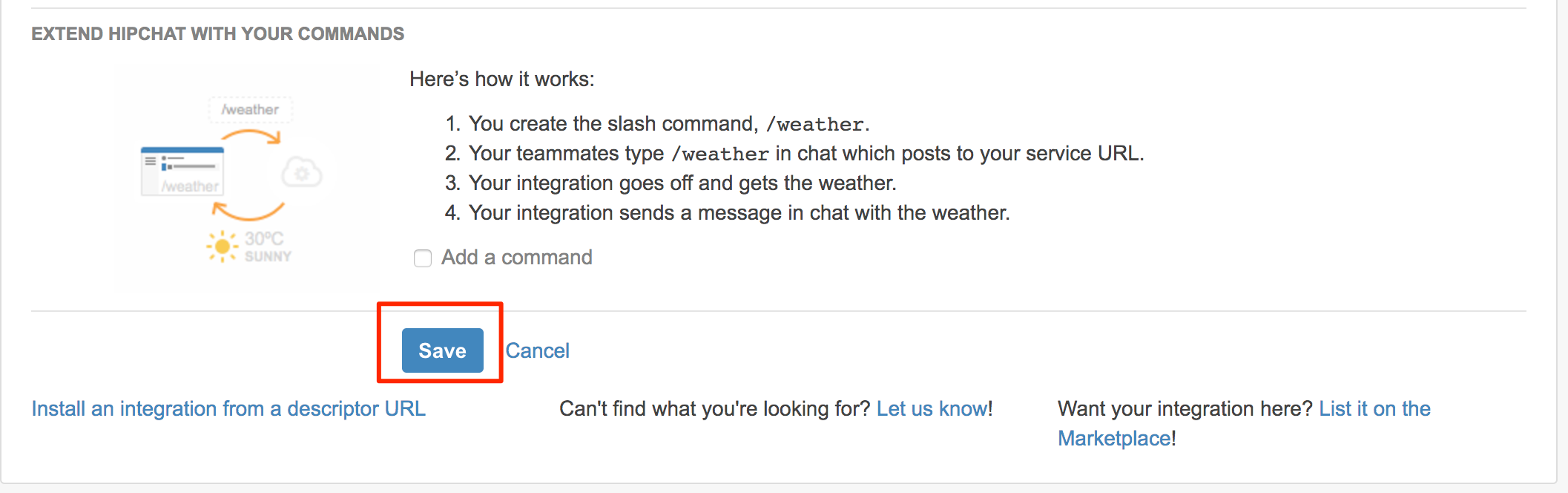
Add HipChat endpoint to codebeat
In order to save the HipChat endpoint to a codebeat project, please visit the Settings tab in the project UI and scroll down to the Notifications section. Please click the toggle button to the right of the HipChat copy:
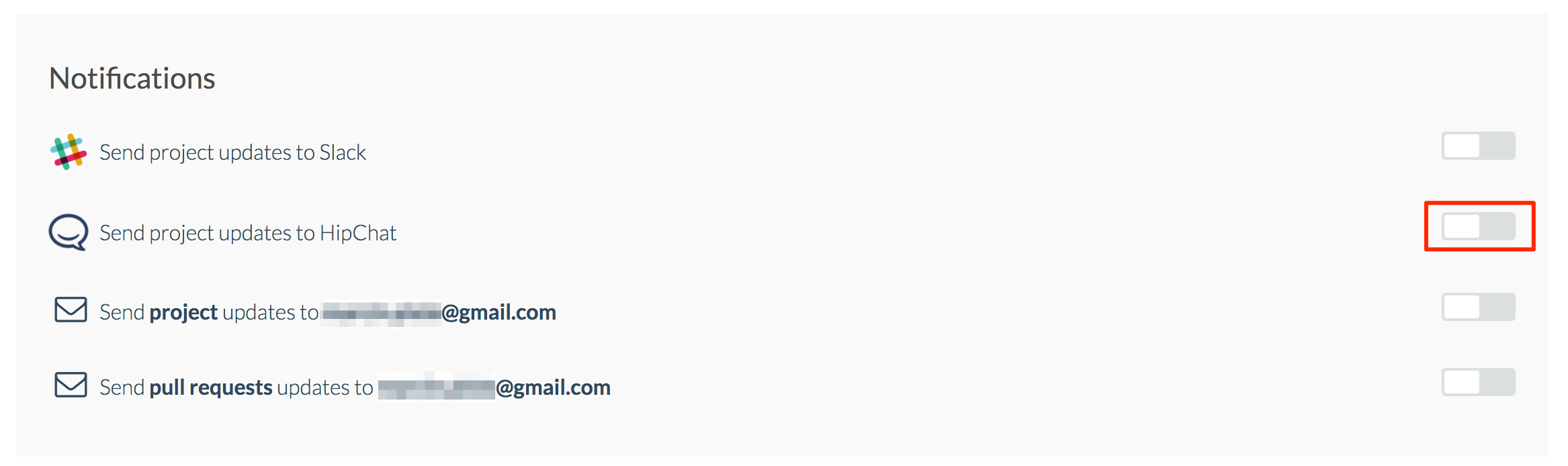
This will open a dialog where you'll be asked to provide HipChat URL and room name. In the first field you need to paste the URL you copied in the HipChat UI. In the second field you can put the name of the room where notifications will be sent. This field is absolutely arbitrary so technically speaking you can enter whatever you want, but it is advisable to enter the name which will allow locating the room in the future.
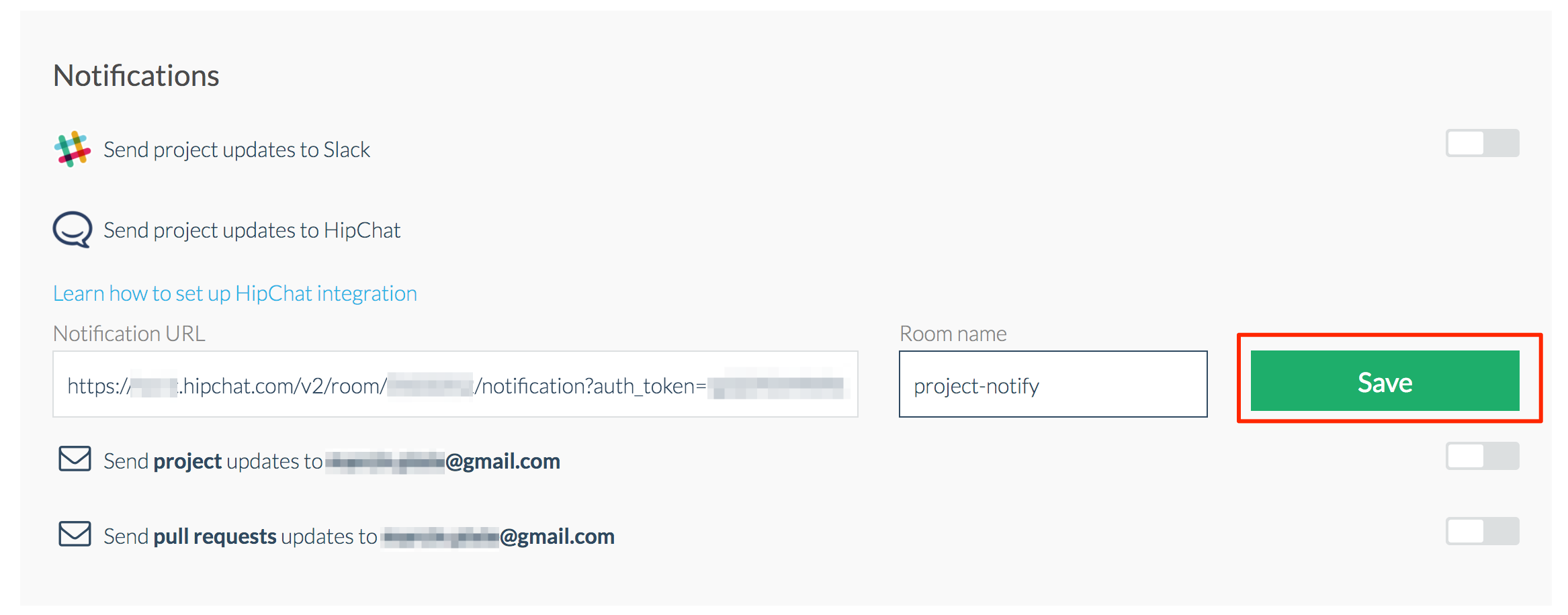
Clicking Save in the UI will verify whether we are able to send notifications to that room - we do it by sending a welcome message. If we're successful, you should see the message in your HipChat room and the dialog will disappear, replaced by a toggle button in the ON position (green). Otherwise an inline error will explain what went wrong.
Removing HipChat integration
When codebeat is set up to send notifications to a HipChat room, the respective toggle button in the Notifications section of the project's Settings tab should be in the ON position (green):
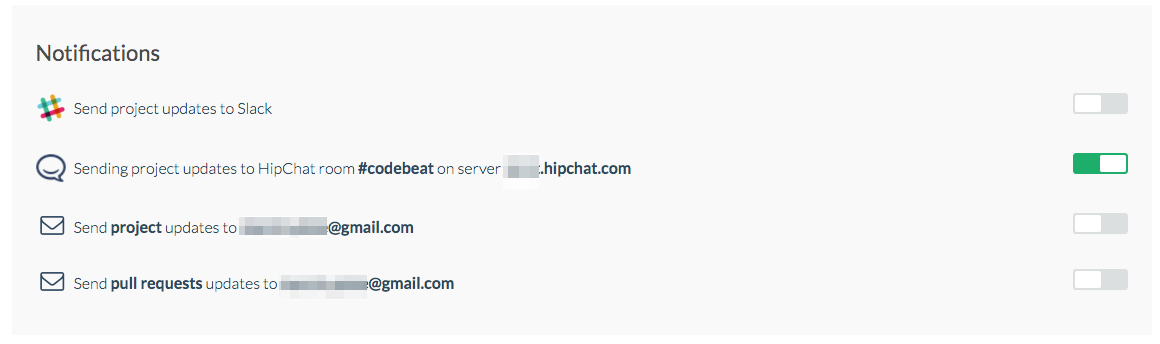
Clicking this button will remove the integration.
Updated about 2 months ago
