GitHub Pull Requests
See a status check for every opened pull request.
Codebeat analyses every pull request when you add a new private project using Github and posts a status to seamlessly integrate with your workflow.
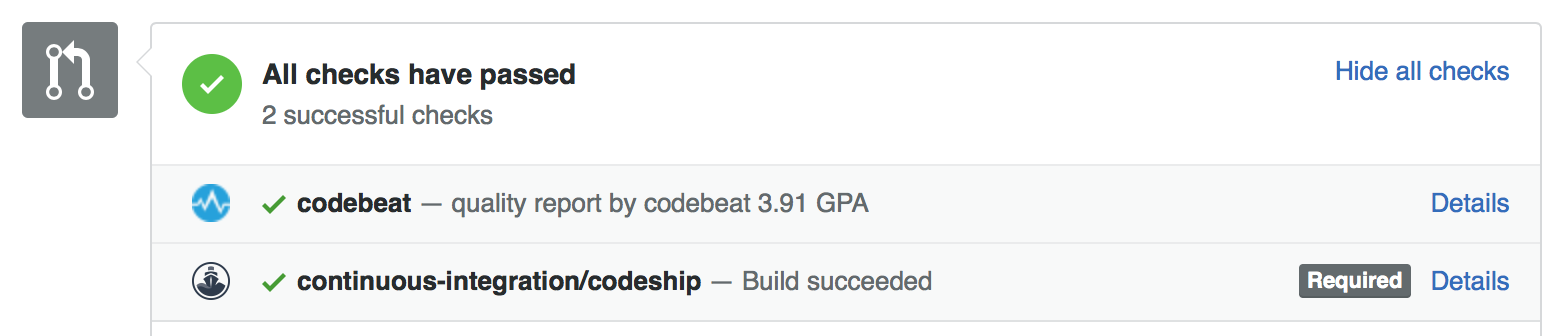
codebeat status check on a pull request page
You can find more on our pull requests feature here.
Automatically enable pull requests
Please make sure that codebeat has access to your GitHub accountTo automatically integrate with Pull Requests, your codebeat account has to be linked with Github. If you signed in via Github then there's nothing more you have to do. Otherwise, please visit your Profile settings to authorise codebeat within Github.
Also, make sure that the project was added via Github integration not via Self Hosted. In case of any problems don't hesitate to contact us.
You can toggle status checks on the Settings tab for every of your projects individually. For new ones it is enabled by default.
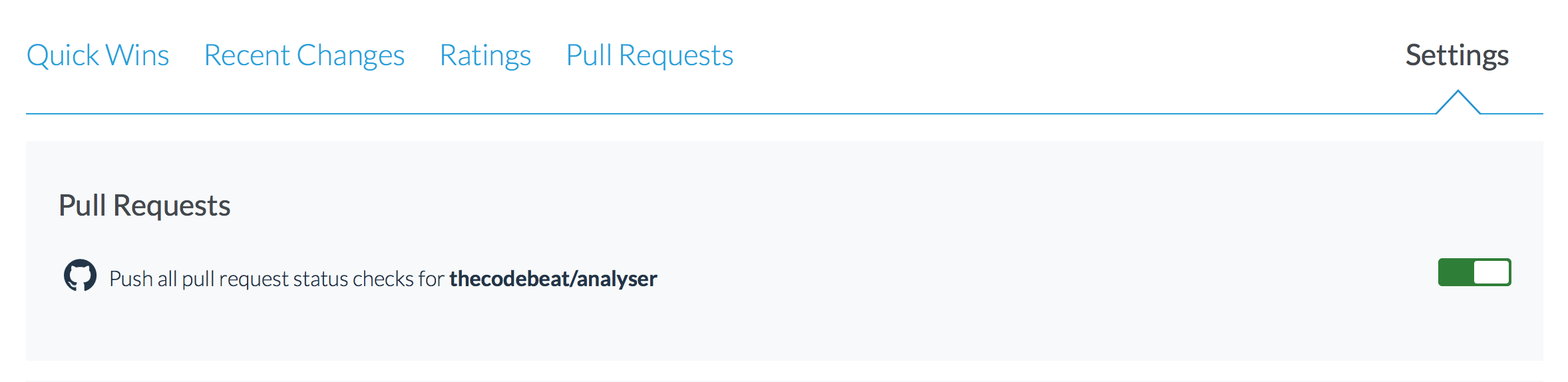
Pull request settings section
Manually enable pull requests
If you prefer, you can also manually enable pull requests by simply adding new webhook per project in your Github account. Go to your projects's settings, then webhooks and click on add webhook button.
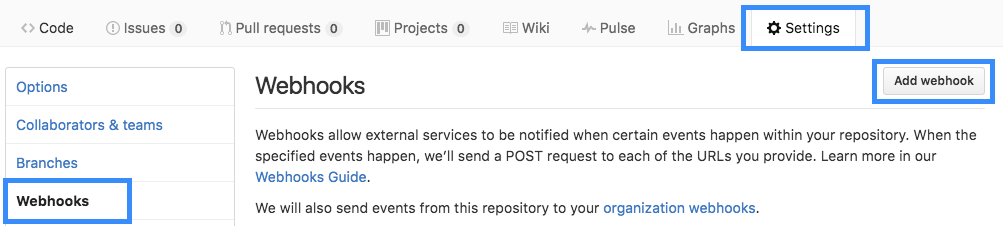
You need to fill the URL field with https://codebeat.co/webhooks/github/pull_requests/<YOUR PROJECT UUID> and add a secret (You will find both uuid and secret token in the codebeat project settings section). Also make sure that the Content Type field is set to application/json. Then click on the 'Let me select individual events' option and choose from the checkbox list of triggers 'Pull request'. Now add the webhook and you're all set - the next time you create or update your pull request for the given project we will know about it and we'll analyse it for you.
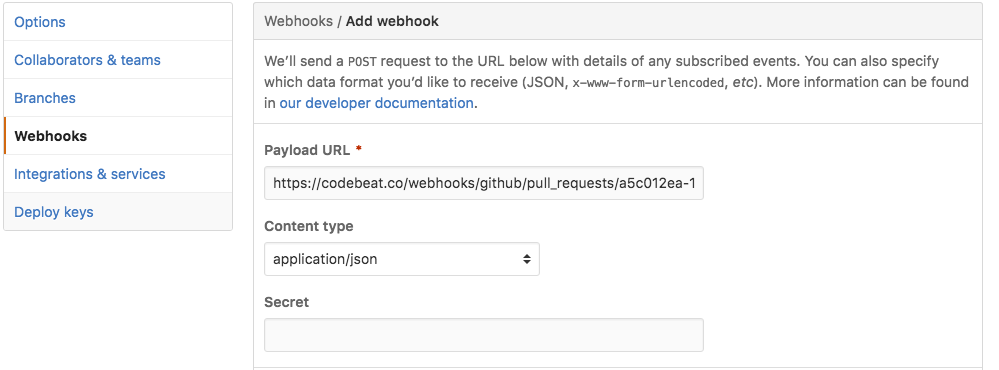
Updated 2 months ago
